and then I put it here. Please ignore that first song, that one is a joke. Song removed.
 Let's go through these one by one, starting with, coincidentally…1) These are the tracks. I've named each one after what they are (Bass, drums, etc). Each track has a panel for different things like mute, solo, volume, pan, velocity etc. These tracks all happen to be MIDI tracks, that use VSTs, which brings us to…2) These are the VSTs. They are the actual instruments and control what each instrument sounds like. Changing the VSTs settings can change your instrument from one to another. All of the instruments in this song use the Dimension Pro VST (which by the way is very, very nice). Now, these VSTs won't make music without notes, which are made in…3) Here, notes for each track are displayed. This particular track is for the lead instrument. You can see the notes in each track displayed as well. You can't edit the tracks from here, but we'll get to that later.4) These tracks are a bit different. They have "groove clipping" enabled, which basically means that I can define a looped section and drag the edges of the notes to extend how long the loop is repeated. This is really nice for repeated drum tracks, since you don't have to copypasta each section into place by hand.Now, the piano roll editor. Here's where you can actually edit the notes:
Let's go through these one by one, starting with, coincidentally…1) These are the tracks. I've named each one after what they are (Bass, drums, etc). Each track has a panel for different things like mute, solo, volume, pan, velocity etc. These tracks all happen to be MIDI tracks, that use VSTs, which brings us to…2) These are the VSTs. They are the actual instruments and control what each instrument sounds like. Changing the VSTs settings can change your instrument from one to another. All of the instruments in this song use the Dimension Pro VST (which by the way is very, very nice). Now, these VSTs won't make music without notes, which are made in…3) Here, notes for each track are displayed. This particular track is for the lead instrument. You can see the notes in each track displayed as well. You can't edit the tracks from here, but we'll get to that later.4) These tracks are a bit different. They have "groove clipping" enabled, which basically means that I can define a looped section and drag the edges of the notes to extend how long the loop is repeated. This is really nice for repeated drum tracks, since you don't have to copypasta each section into place by hand.Now, the piano roll editor. Here's where you can actually edit the notes: 1) This is a note. It's vertical position indicates tone, horizontal position indicates time. The width of it determines its length.2) This bar shows the velocity of each note. Changing velocity of notes is used for adding in accents or softer sections. Using velocity wisely is a good way to get a more realistic sounding drum beat.3) This is the time bar. It shows the number of the measure and also divides the piano roll into even time sections. Each blue bar represents a measure and each orange bar represents a beat. This particular song is in 5/4 time signature, meaning it has 5 beats per measure. (You can see at measure 13 that it changes into 4/4 time)4) This section of buttons is highly useful. The farthest left lets you slide the time bar back and forth, without tempo. This is highly useful for analyzing chords. The other buttons change the length of the note, the grid snap, and which tracks you are currently viewing.Now, after writing all of this, I realized that pretty much nobody would care. Hopefully someone out there found this an interesting read.Oh, and here's another game screenshot for S4D, showing the level editor in action:
1) This is a note. It's vertical position indicates tone, horizontal position indicates time. The width of it determines its length.2) This bar shows the velocity of each note. Changing velocity of notes is used for adding in accents or softer sections. Using velocity wisely is a good way to get a more realistic sounding drum beat.3) This is the time bar. It shows the number of the measure and also divides the piano roll into even time sections. Each blue bar represents a measure and each orange bar represents a beat. This particular song is in 5/4 time signature, meaning it has 5 beats per measure. (You can see at measure 13 that it changes into 4/4 time)4) This section of buttons is highly useful. The farthest left lets you slide the time bar back and forth, without tempo. This is highly useful for analyzing chords. The other buttons change the length of the note, the grid snap, and which tracks you are currently viewing.Now, after writing all of this, I realized that pretty much nobody would care. Hopefully someone out there found this an interesting read.Oh, and here's another game screenshot for S4D, showing the level editor in action:
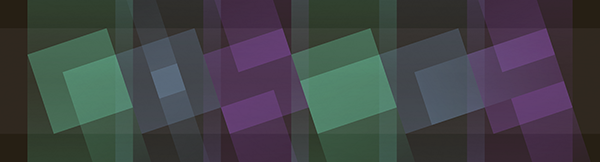
Actually, I learned a good deal from your little write-up. I'll keep it in mind in case I ever decide to make music.
Your SoundCloud link is dead.Whoopsie! Try it now, it should work.
badass!! now i can go try to write music now too! :D awesome that you put this up here.