Always wanted to host in ST? Well follow the steps below:
1. Open Notepad.2. Go Run, type 'cmd' (no ') and once the command prompt has loaded up, type 'ipconfig'.3. Now go back to your notepad and type down your Default Gateway, IP Address.4. Now open windows explorer, and type your default gateway into the address bar, and it SHOULD load up your routers main page.5. Now login into your router, (if you have a siemens speedstream, the default password/username is admin/admin)6. Now you need to look for a settings tab which says "Port Forward". If you see it click it and another menu should come up.7. Now look for a button that says something like: "New port". Click it and add the ports the correct boxes. You need to make it redirected the information to your IP Address, so put that in the textbox.Note: Doing it this way, you'll have to do it again, if you cant host because your IP address changes from time to time, so basically remember it and check your IP address before you play to see if you can still host. You can change the TCP/UDP 3700 to what ever port the game you want to host in requires.PM me if you have any problems. People that iv helped:FysicoMrPacman-Wired
You didn't say anything about static IP's.
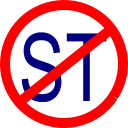
Though true,ppl should know this.However,I can host without that stuff,and my IP is dynamic@FewCarrotTop: This is meant for both people, but if you have a static IP then you only need to do this once, but if you don't you need to do it over and over again.
@serprex: same here, im dynamic, i found this out by myself and works MOST of the timesFAIL.
You cannot write a universal tutorial on how to forward ports. Every make has a different procedure.Instead ofit works for me, I just need to know what the start and end are for
The start and end are for port ranges, so you might want to forward a range of ports.
Ya,I just had to go NetworkConnections>OdyNet>Advanced
holy crap this does work
Holy crap, no one cares!
stfu jakex, i do this kinda thing alot so i changed my name cause i was showing lots of pictures that coul revieal my name and stuff.
@MrPacMan yea, hope that helps